
KORG Gadget VR
User Manual
Operations
Basic Controller Operation
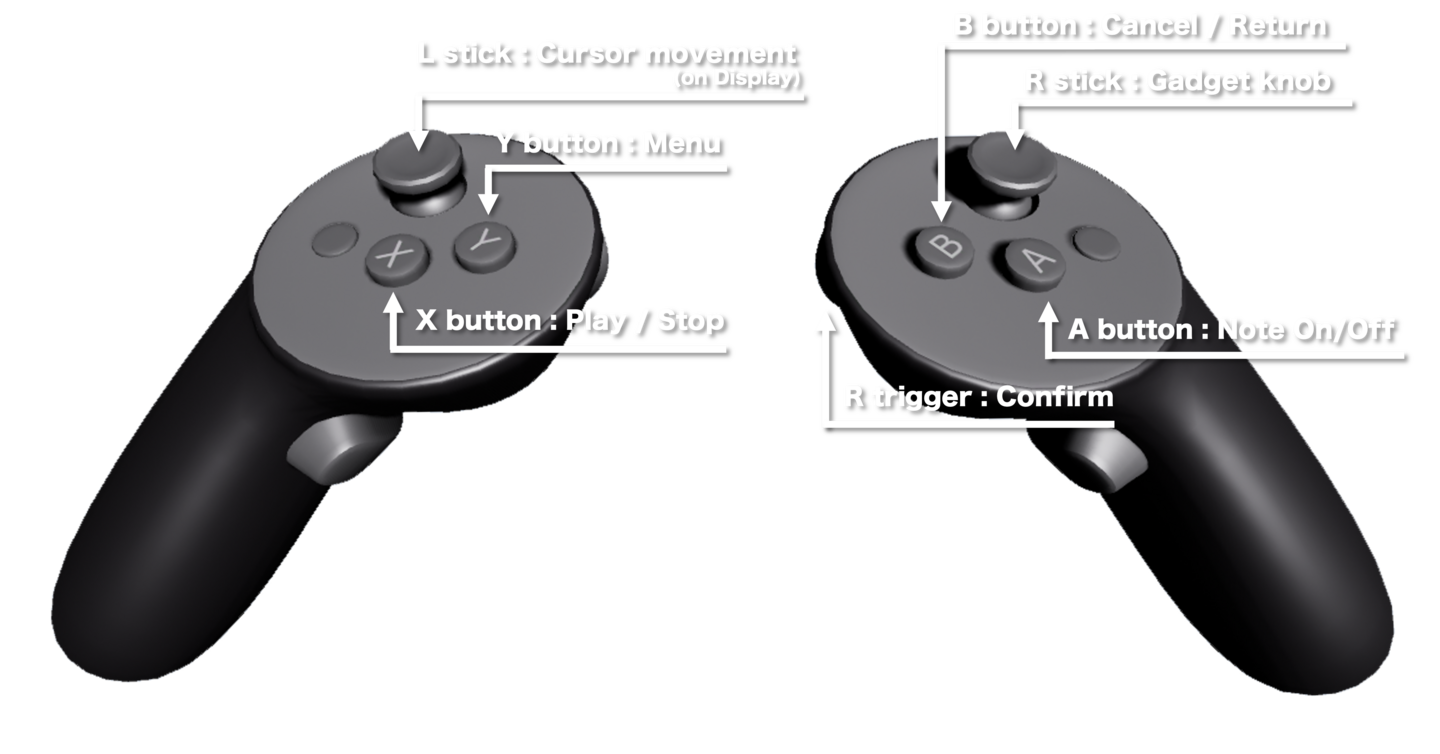
| L controller
|
L stick |
Cursor Movement(on Display) |
| X button | Play / Stop |
|
| Y button |
Open Menu |
|
| L grip |
Change the viewpoint | |
| L grip |
Adjust Note Length by the grid |
|
| R controller | R stick |
Adjust Gadget Knob / Fader (Can also be operated by holding down the A button and moving the controller.) |
| A button |
Set Notes On/Off |
|
| B button |
Cancel |
|
| R trigger | Confirm | |
| R grip | Select Range On the piano roll screen, you can select range. |
Save / Load Operations
From the menu, select “Save” or “System” → “Load” to save or load a song.
Song data is stored in the following (Steam only)
C:\Users\(Username)\AppData\Local\GadgetVRGame\Saved\Songs
(Both .gs and .png file of the same name are required to load)
Overview Screen Operations
View or edit an entire song on this screen.
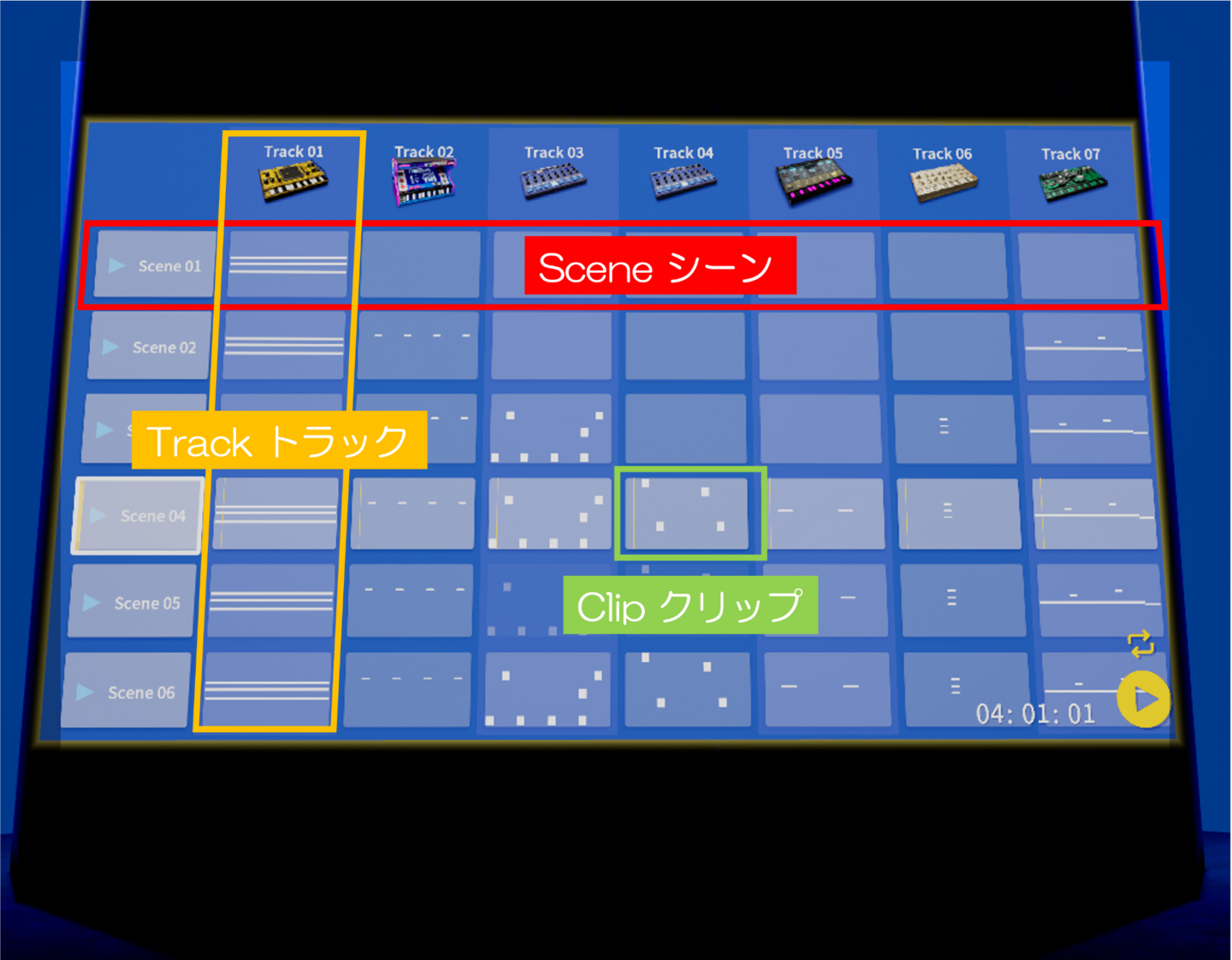
| Track |
Each vertical column makes up a part of a song, and corresponds to one gadget instrument. Arrange several gadget instrument tracks, such as drum track, bass track etc, to create a song. |
| Clip |
A “clip” is a sequence of notes. The gadget instruments on each track perform these notes during playback. Each track can be set individually, and the number of bars in each clip can vary. |
| Scene |
The horizontal blocks in each song represent scenes. The clips in each track are played back simultaneously. Songs are constructed by placing together a variety of scenes. For example, “Introduction”, “Melody A”, “Bridge” etc. |
Main Operations
| Song Setting |
Select “Song Settings” from the menu to set the song title, tempo, and swing. |
Convenient Functions
| Mute Clip / Unmute Clip |
You can mute/unmute the clip at the cursor. |
Piano Roll Screen Operations
This screen allows one to display/edit notes for currently selected clip
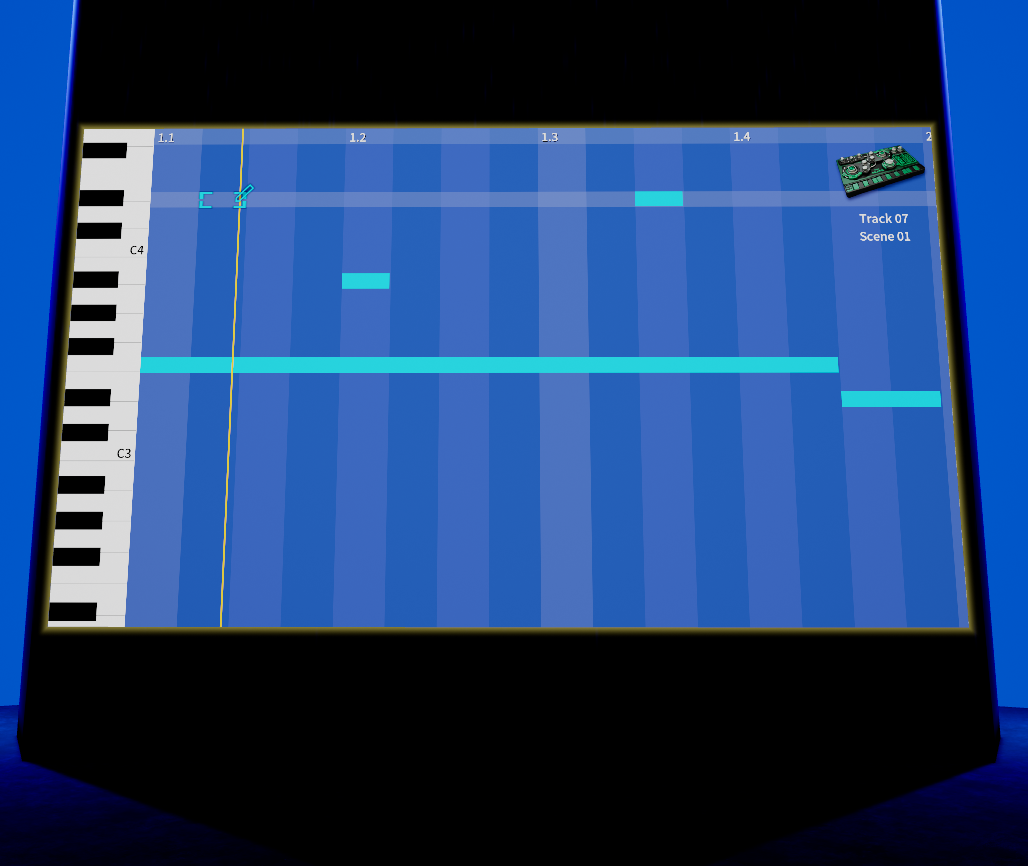
Main Operations
| Place / Remove Note |
Pressing the A button places a note at the current cursor location. If there is already a note there then it is replaced. While the A button is pressed, you can use the L stick to adjust the length of the note by moving left or right. |
| Adjust Note Length |
Move the R stick left or right to shorten or lengthen the note at the cursor. Hold L grip to change the length by the grid. |
| Set Clip Length |
Select “clip length” from the menu to set the number of bars in a clip. The maximum is 8 bars. Also, selecting “Display Range” from the menu will allow you to set the number of bars displayed on the screen. |
| Grid Settings |
By setting the “Grid” in the menu, you can set the grid to display with 8th note or 16th note resolution. Also, when adding notes they automatically snap to the grid. |
| Editing Velocity (volume) |
Selecting “Edit Velocity” from the menu to display the note velocity (volume). Move the R stick or touch to adjust the velocity. |
| Edit Automation |
Selecting “Edit Automation” from the menu will display the gadget parameters. Use the R stick to adjust them up or down. |
Convenient Functions
| Select Range |
To select a range or “Select/Select Range” from the menu, hold the R grip and move the cursor. This makes it possible to edit or delete multiple notes simultaneously. |
| Duplicate |
Double the length of the clip, including the notes in the clip. |
| Copy & Paste |
After copying a range, select “paste” from the menu and select a location to paste the information. |
| Undo |
Select “undo” from the menu to undo the previous operation. |
| Display Scale Tones |
On the piano roll screen, notes that are not members of the selected scale are displayed with diagonal lines. It is possible to create a musical tune just be avoiding the notes with hatched lines. |
Gadget / Mixer Operations
Edit parameters for gadget instruments and the mixer.


Main Operations
| Knob, Fader Operation |
When a Knob or fader is selected, moving the R stick will adjust the associated parameter. |
| Parameter Adjustment |
Holding the L trigger when using the R stick to make parameter adjustments will allow for more detailed setting. |
| Controller Motion Parameter Operation |
When a Knob or fader is selected, hold down the A button and move the L controller left, right, up, or down to adjust parameters. |
Convenient Functions
| Save |
To save the current sound, select “Save User Preset” from the menu and assign it a name. Saved user presets may be used in other songs. |
| Delete User Presets |
To delete a user preset, select the user preset that you wish to delete and then select “Delete User Preset” from the menu. |
Play/Record Operations
| Loop Playback for Scenes |
Playing back the selected scene repeatedly. |
| Loop Playback for Song |
The entire song is played back repeatedly. |
| Recording |
Long-press the Y button to enter recording mode. Keyboard performances on the gadget will be recorded. |
| Recording Knob and Fader Operations (automation) |
Operations conducted on the knobs and faders of a gadget while in record mode are also recorded. |
Tech Glossary
| Track |
This represents one part of a song, corresponding to one gadget. A song is made using multiple gadgets, for example a drum track, a bass track, etc. |
| Clip |
A “clip” is a collection of note data. The gadget instruments on each track play the notes in the clip. Each track can be set independently, and each clip may have a different number of bars. |
| Scene |
Horizontal columns are blocks making up a song. The clips on each track are played at the same time. A song is composed of "scenes" such as "INTRODUCTION", "MELODY A", "BRIDGE", etc. in units of bars. |
| Gadget |
This is the name for our compact synthesizers and drum machines. |
| Note |
A note contains pitch and duration information. |
| Velocity |
This controls the volume of a note. |
| Scale / Key |
Set the scale and the key of a given tune. |
| Automation |
Record the movement of a gadget's nobs and sliders. |
| Quantize |
Adjust the timing of recorded notes. |
| User Preset |
Customized gadget sounds created by the user can be saved. |
Settings
| Move to the front |
The selected display or gadget moves to the front. |
| Auto Select |
Automatic selection and confirmation of displays and Gadgets. |
Gadget Guide
Gadget List
Main Parameters
- Oscillator / VCO
- Oscillators are responsible for creating basic sound waves.
- A variety of oscillators are available for the creation of basic waveforms such sawtooth waves and square waves, PCM waveforms appropriate for the reproduction of acoustic instrument gadgets, and VPMs that make it easy to create brass instrument gadgets.
- Filter / VCF
- Filter reduce or enhance certain ranges of the sounds produced by oscillators to create a more distinctive tone.
- Filters can include low pass filters that cut the high frequencies to produce a soft tone, high pass filters that cut out the low frequencies to create bright tones, and bandpass filters that reduce only specified frequencies.
- Amp / VCA
- These are used to set the volume, pan, etc.
- These amplify the sound created by oscillators and filters.
- Envelope Generator
- Sounds tend to have a fixed volume curve.
- For example, when a piano key is struck it is suddenly loud, and then it slowly dissipates.When you release your finger from the keyboard, you will hear a bit of reverberation.Such a curve creates the distinctive sound of each instrument.
- Such changes can also affect the tone and the pitch of the sound as well as the volume.It is an Envelope Generator that produces these changes.
- There are EGs that filter the tone color, and EGs that act as amplifiers to change the volume.
- Low Frequency Oscillator
- An LFO oscillates the low frequencies.
- This effect is commonly used to apply vibrato (use an LFO to adjust the pitch up and down), apply a “wah” effect (use an LFO to move the tone color up and down), or to create a tremolo effect (use an LFO to move the volume up and down)
- Effect / FX
- A variety of useful functions can be used to apply various acoustic effects such as distortion, swell, and echo to the sound.
- You can make the sound completely different from the original sound, and you can also achieve a wide stereo effect.
Synth Gadget
Marseille

- PROGRAMS
- Tap a program name to select it. Using the category buttons on the left, the programs in each category can be displayed.
- OUTPUT
- LEVEL
- This sets the volume.
- ENVELOPE
- ATTACK
- This sets the amount of time from note-on until the attack level is reached.
- DECAY
- This sets the amount of time from when the attack level is reached until the sustain level is reached.
- SUSTAIN
- This sets the sustain level.
- RELEASE
- This sets the amount of time that it will take for the level to fall from the sustain level to zero following note-off.
- EFFECTS
- FX SELECT
- Select the effect to be applied.
- EFFECT TYPE
- This selects the effect type.
- EDIT 1
- The parameter that’s controlled by this knob will depend on the effect type.
- EDIT 2
- The parameter that’s controlled by this knob will depend on the effect type.
- CHORD
- This turns the global chord function on or off. When this is turned on, chords along the specified scale can be played.
| 1 | Marseille Piano | Piano/Keys |
| 2 | M1 Piano | Piano/Keys |
| 3 | SG Piano | Piano/Keys |
| 4 | Toy Piano | Piano/Keys |
| 5 | InstaPiano | Piano/Keys |
| 6 | Elec Piano 1 | Piano/Keys |
| 7 | Elec Piano 2 | Piano/Keys |
| 8 | Dyno E.Piano | Piano/Keys |
| 9 | Wurly Piano | Piano/Keys |
| 10 | Clav 1 | Piano/Keys |
| 11 | Clav 2 | Piano/Keys |
| 12 | wah clav | Piano/Keys |
| 13 | Harpsichord | Piano/Keys |
| 14 | M1 Organ | Organ |
| 15 | CX Organ | Organ |
| 16 | Rotary CX Organ | Organ |
| 17 | VOX Organ | Organ |
| 18 | Pipe Organ | Organ |
| 19 | Musette | Reed Instruments |
| 20 | Tape Strings | Bowed Strings |
| 21 | Tape Violins | Bowed Strings |
| 22 | Tape Flute | Flute |
| 23 | Strings Ensemble | Bowed Strings |
| 24 | Slow Strings | Bowed Strings |
| 25 | Strings Quartet | Bowed Strings |
| 26 | Strings Vibrato | Bowed Strings |
| 27 | Strings Pizz | Bowed Strings |
| 28 | Sync Strings | Bowed Strings |
| 29 | Solar Strings | Bowed Strings |
| 30 | Ertu | Bowed Strings |
| 31 | Choir 1 | Vocal |
| 32 | Choir 2 | Vocal |
| 33 | Choir 3 | Vocal |
| 34 | Vocoder Voice | Vocal |
| 35 | Brass Ensemble | Brass |
| 36 | Trumpet | Brass |
| 37 | Mute Trumpet | Brass |
| 38 | Trombone | Brass |
| 39 | Alto Sax | Reed Instruments |
| 40 | Bright sax | Reed Instruments |
| 41 | Tenor Sax | Reed Instruments |
| 42 | Bagpipe | Reed Instruments |
| 43 | Flute | Flute |
| 44 | Clarinet | Reed Instruments |
| 45 | Shakuhachi | Flute |
| 46 | VPM Brass | Brass |
| 47 | Final Brass | Brass |
| 48 | SyntH HORN | Brass |
| 49 | Acoustic Bass | Bass |
| 50 | E.Bass 1 | Bass |
| 51 | E.Bass 2 | Bass |
| 52 | BoostSaw | Bass |
| 53 | ElectroBass | Bass |
| 54 | 88 bass | Bass |
| 55 | Rez Bass 1 | Bass |
| 56 | Rez Bass 2 | Bass |
| 57 | Rez Bass 3 | Bass |
| 58 | Rez Bass 4 | Bass |
| 59 | Disco Bass | Bass |
| 60 | VPM Bass 1 | Bass |
| 61 | VPM Bass 2 | Bass |
| 62 | Attack Bass | Bass |
| 63 | Dust Bass | Bass |
| 64 | Detune Bass | Bass |
| 65 | Cyber Bass | Bass |
| 66 | PUMP MOD BASS | Bass |
| 67 | Com Electo bass | Bass |
| 68 | Soft Lead | Synth Lead |
| 69 | Urban Lead | Synth Lead |
| 70 | HiReso Lead | Synth Lead |
| 71 | MS20 Lead | Synth Lead |
| 72 | Octave Lead | Synth Lead |
| 73 | Drive Lead | Synth Lead |
| 74 | Rave Lead | Synth Lead |
| 75 | Hook Lead | Synth Lead |
| 76 | Dual Square | Synth Lead |
| 77 | SynWire 1 | Synth Lead |
| 78 | SynWire 2 | Synth Lead |
| 79 | Sync Loop | Synth Lead |
| 80 | White Pad | Synth Pad |
| 81 | Noise Pad | Synth Pad |
| 82 | FLANGER PAD | Synth Pad |
| 83 | Square Pad | Synth Pad |
| 84 | 5th Pad | Synth Pad |
| 85 | Octave Pad | Synth Pad |
| 86 | 5th Sine | Synth Pad |
| 87 | 5th Saw | Synth Pad |
| 88 | 5th SQU | Synth Pad |
| 89 | Short Arp | Synth Misc |
| 90 | Auto Arp | Synth Misc |
| 91 | Unison Stab | Synth Misc |
| 92 | Uni Pumper | Synth Pad |
| 93 | Dirty Trance | Synth Misc |
| 94 | 5th Stab | Synth Misc |
| 95 | Poly Comp | Synth Lead |
| 96 | Detune Square | Synth Lead |
| 97 | Dark Synth | Synth Pad |
| 98 | Noisy Comp | Synth Lead |
| 99 | Rising Pad | Synth Pad |
| 100 | LPF Sweep Pad | Synth Pad |
| 101 | HPF Sweep Pad | Synth Pad |
| 102 | Wave Sweep | Synth Pad |
| 103 | Tremolo Sign | Synth Pad |
| 104 | Palawan | Synth Pad |
| 105 | Atmosphere | Synth Pad |
| 106 | Phaser stab | Synth Misc |
| 107 | DECI GRAIN | Synth Pad |
| 108 | Marimba | Mallet Instruments |
| 109 | Vibraphone | Mallet Instruments |
| 110 | Music Box | Mallet Instruments |
| 111 | Kalimba | Mallet Instruments |
| 112 | Glockenspiel | Mallet Instruments |
| 113 | Tubular Bell | Mallet Instruments |
| 114 | Steel Drum | Mallet Instruments |
| 115 | Gamelan | Mallet Instruments |
| 116 | Plant Pot | Mallet Instruments |
| 117 | A.Guitar Nylon | Guitar |
| 118 | A.Guitar Steel | Guitar |
| 119 | E.Guitar Clean | Guitar |
| 120 | Pops Nylon Guitar | Guitar |
| 121 | E.Guitar Distortion | Guitar |
| 122 | Rock Dist Guitar | Guitar |
| 123 | Ukulele | Plucked Strings |
| 124 | Harp | Plucked Strings |
| 125 | Koto | Plucked Strings |
| 126 | Shamisen | Plucked Strings |
| 127 | Santur | Plucked Strings |
| 128 | Sitar&Tambula | Plucked Strings |
Berlin

- VOLTAGE CONTROLLED LOW PASS FILTER
- FREQ.
- This sets the cutoff frequency of the filter.
- RESO.
- This sets the resonance of the filter.
- EG
- This sets the depth of the modulation where the EG1 will affect the cutoff frequency.
- LFO
- This sets the depth of the modulation where the LFO will affect the cutoff frequency.
- KBD
- This sets the amount of depth that the cutoff frequency will change according to the pitch of the note that is input.
- VOLTAGE CONTROLLED AMPLIFIER
- A (Attack)
- This sets the amount of time from note-on until the attack level is reached.
- D (Decay)
- This sets the amount of time from when the attack level is reached until the sustain level is reached.
- S (Sustain)
- This sets the sustain level.
- R (Release)
- This sets the amount of time that it will take for the level to fall from the sustain level to zero following note-off.
- LEGATO
- This switches the legato on/off.
- DELAY
- TIME
- This sets the delay time.
- LEVEL
- This sets the delay level.
- SPREAD
- This sets the width for how far the delay sound will be panned.
- LEVEL
- This sets the output volume.
- PORTA.
- This sets the pitch glide speed.
- BEND
- This sets the pitch bend.
- VIB.
- This sets the pitch bend.
- VOLTAGE CONTROLLED OSCILLATOR
- PITCH
- This adjusts the pitch that produced by the oscillator.
- WAVEFORM
- This selects the waveform of the oscillator.
- BALANCE
- This adjusts the pitch balance of the tone.
- MOD
- This sets the depth of the modulation for the oscillator.
- TONE
- This adjusts the tone of the oscillator.
- EG/LFO
- This selects EG or LFO as the sync modulation source.
- ENVELOPE GENERATOR
- ATTACK
- This sets the amount of time from note-on until the attack level is reached.
- DECAY
- This sets the amount of time until the level becomes 0 after the attack level is reached.
- LOW FREQUENCY OSCILLATOR
- SHAPE
- This selects the LFO waveform.
- FREQ
- This sets the LFO frequency.
- KEY SYNC
- If this setting is On, the LFO will be reset at each note-on.
- TEMPO SYNC
- If this is On, the LFO frequency will synchronize to the tempo of the song.
Chicago
This is a straightforward acid house bass gadget with a shiny silver metal body. It featuresa “Bite” filter that covers the range from classic, “sticky-sounding” synth bass to intensely distorted aggressive sounds. There’s a built-in arpeggiator and multi-effect, so your creations will have plenty of variety.

- OSCILLATOR WAVE
- This selects the waveform of the oscillator.
- GLIDE
- This sets the pitch glide speed.
- ENVELOPE
- ATTACK
- This sets the amount of time from note-on until the attack level is reached.
- DECAY
- This sets the amount of time from when the attack level is reached until the sustain level is reached.
- SUSTAIN
- This sets the sustain level.
- RELEASE
- This sets the amount of time that it will take for the level to fall from the sustain level to zero following note-off.
- AMPLIFIER ENV/GATE
- This selects the envelope source that will produce change in the volume.
- LEVEL
- This sets the volume.
- ARPEGGIATOR
- ON
- This switches the arpeggiator on/off.
- RANGE
- This sets the range of octaves where the arpeggio will be played.
- MODE
- This selects the arpeggio type.
- SPEED
- This sets the performance speed of the arpeggiator.
- FILTER
- CUTOFF
- This sets the cutoff frequency of the filter.
- PEAK
- This sets the resonance of the filter. This sets the amount of modulation which the EG will use to affect the cutoff frequency.
- BITE
- This sets the amount of drive for the filter.
- GNAW
- This gives a unique frequency change to the filter input, changing it to an aggressive sound.
- EFFECT
- TYPE
- This selects the effect type.
- EDIT 1
- The parameter that’s controlled by this knob will depend on the effect type.
- EDIT 2
- The parameter that’s controlled by this knob will depend on the effect type.
Phoenix

- OSCILLATORS
- PITCH 1
- This sets the pitch of oscillator 1.
- PITCH 2
- This sets the pitch of oscillator 2.
- BALANCE
- This adjusts the volume balance of oscillator 1 and oscillator 2.
- WAVEFORM 1
- This selects the waveform of the oscillator 1.
- WAVEFORM 2
- This selects the waveform of the oscillator 2.
- PULSE WIDTH
- This sets the width of pulse wave.
- PORTA.
- This sets the pitch glide speed.
- OSC 2 DETUNE
- This sets the detuning for oscillator 2.
- FILTER
- FREQUENCY
- This sets the cutoff frequency of the filter.
- RESONANCE
- This sets the resonance of the filter.
- ENV AMT.
- This sets the amount of the modulation produced by using the EG to modulate the cutoff frequency.
- KBD AMT.
- This sets the amount of depth that the cutoff frequency will change according to the pitch of the note that is input.
- ENVELOPES
- FILTER ENVELOPE, AMPLIFIER ENVELOPE
- ATTACK
- This sets the amount of time from note-on until the attack level is reached.
- DECAY
- This sets the amount of time from when the attack level is reached until the sustain level is reached.
- SUSTAIN
- This sets the sustain level.
- RELEASE
- This sets the amount of time that it will take for the level to fall from the sustain level to zero following note-off.
- PITCH
- BEND RANGE
- This sets the pitch bend range.
- BEND WHEEL
- This sets the pitch bend.
- VIBRATO RATE
- This sets the vibrato speed.
- VIBRATO WHEEL
- This sets the depth of the vibrato.
- MODULATION
- LFO
- WAVEFORM
- This selects the LFO waveform.
- RATE
- This sets the LFO speed.
- BPM
- If this is On, the LFO speed will synchronize to the tempo of the song.
- KEY
- If this setting is On, the phase of the LFO will be reset at each note-on.
- DEPTH
- PULSE WIDTH
- This sets the depth of the modulation produced by using LFO to modulate the pulse width.
- FILTER
- This sets the depth of the modulation produced by using LFO to modulate the cutoff frequency of the filter.
- AMP
- This sets the depth of the modulation produced by using LFO to modulate the volume.
- DELAY
- LEVEL
- This sets the delay level.
- TIME
- This sets the delay time.
- TONE
- This sets the tonal character of the delay.
- MASTER
- LEVEL
- This sets the volume.
- DETUNE
- This sets the amount of detuning when “UNISON” is turned on.
- UNISON
- This switches the unison on/off.
Miami
This gadget plays the bass sounds that are indispensable for today’ s electronic music. It features an “ X-MOD” oscillator that generates complex overtones and modulation, and a “ CRUSH” filter that adds distinctive noise. “ WOBBLE” modulation lets you shift the character to produce a wobble sound evocative of an evil monster, often heard in Brostep and Dubstep.

- CARRIER
- WAVE
- This selects the waveform of the carrier oscillator.
- PITCH
- This adjusts the pitch produced by the carrier oscillator.
- LEVEL
- This sets the volume of the carrier oscillator.
- SUB
- This sets the volume of the sub oscillator.
- X-MOD
- WAVE
- This selects the waveform of the cross-modulation oscillator.
- DEPTH
- This sets the depth of the cross-modulation.
- LEVEL
- This sets the volume of the cross-modulation oscillator.
- TUNE
- This adjusts the pitch produced by the cross-modulation oscillator.
- FILTER
- CUTOFF
- This sets the cutoff frequency of the filter.
- CRUSH
- This adds a unique texture to the filter.
- WOBBLE
- This sets the modulation of the filter LFO.
- SHAPE
- This selects the LFO waveform.
- RATE
- This sets the LFO speed.
- MASTER
- STEREO
- This adjusts the spread of the output orientation.
- GLIDE
- This sets the pitch glide speed.
- OUTPUT
- This sets the volume.
Wolfsburg

- OSCILLATOR 1, 2
- WAVEFORM
- This selects the waveform of the oscillator.
- PITCH
- This adjusts the pitch produced by the oscillator.
- LEVEL
- This sets the volume of the oscillator.
- DETUNE
- This sets the amount of detuning.
- OSCILLATOR COMMON
- VOICE MODE
- This sets how note will be played.
- NOISE
- This sets the volume of the noise generator.
- OUTPUT
- This sets the volume.
- PORTAMENTO
- This sets the pitch glide speed.
- FILTER
- FILTER TYPE
- This selects the filter type.
- CUTOFF
- This sets the cutoff frequency of the filter.
- RESONANCE
- This sets the resonance of the filter.
- ENVELOPE
- This sets the amount of the modulation to which the EG will affect the cutoff frequency.
- AMP
- ATTACK
- This sets the amount of time from note-on until the attack level is reached.
- DECAY
- This sets the amount of time from when the attack level is reached until the sustain level is reached.
- SUSTAIN
- This sets the sustain level.
- RELEASE
- This sets the amount of time that it will take for the level to fall from the sustain level to zero following note-off.
- LOW FREQUENCY OSCILLATOR 1, 2
- WAVEFORM
- This selects the LFO waveform.
- BPM SYNC
- If this is On, the LFO speed will synchronize to the tempo of the song.
- SPEED
- This sets the LFO speed.
- KEY SYNC
- If this setting is On, the phase of the LFO will be reset at each note-on.
- MODULATION ENVELOPE
- ATTACK
- This sets the amount of time from note-on until the attack level is reached.
- DECAY
- This sets the amount of time from when the attack level is reached until the sustain level is reached.
- SUSTAIN
- This sets the sustain level.
- RELEASE
- This sets the amount of time that it will take for the level to fall from the sustain level to zero following note-off.
- MODULATION MATRIX
- SOURCE A, B, C, D
- This sets the modulation source.
- DESTINATION A, B, C, D
- This sets the modulation destinations.
- AMOUNT A, B, C, D
- This sets the amount of the modulation.
- EFFECT 1, EFFECT 2
- TYPE
- This selects the effect type.
- EDIT 1
- The parameter that’s controlled by this knob will depend on the effect type.
- EDIT 2
- The parameter that’s controlled by this knob will depend on the effect type.
Brussels

- PERFORMER
- PUMP
- This sets the depth of the pumping effect.
- REPEAT
- This sets the depth of the repeat effect.
- GENERATOR
- BOTTOM
- This sets the volume of the sub oscillator.
- GLIDE
- This sets the pitch glide speed.
- DIFFUSE
- This sets the spread of the sound.
- FILTER
- This sets the cutoff frequency of the filter.
- TWIST
- This sets the modulation depth for the oscillator.
- OUTPUT
- LEVEL
- This sets the overall volume.
- REVERB
- TONE
- This sets the reverberation tone.
- LEVEL
- This sets the reverberation level.
Dublin

- VCO 1
- WAVEFORM
- This selects the waveform of oscillator 1.
- SHAPE
- This sets the pulse width when the WAVEFORM is set to Pulse.
- SCALE
- This adjusts the pitch produced by oscillator 1, in octaves.
- VCO 2
- WAVEFORM
- This selects the waveform of oscillator 2.
- TUNE
- This adjusts the pitch produced by the carrier oscillator 2.
- SCALE
- This sets the pitch produced by the oscillator 2, in octaves.
- MIXER
- VCO 1
- This sets the volume of oscillator 1.
- VCO 2
- This sets the volume of oscillator 2.
- NOISE
- This sets the volume of the noise generator.
- VCF
- CUTOFF
- This sets the cutoff frequency of the filter.
- PEAK
- This sets the resonance of the filter.
- KBD AMT
- This sets the amount of depth that the cutoff frequency will change according to the pitch of the note that is input.
- VCA
- ATTACK
- This sets the amount of time from note-on until the attack level is reached.
- DECAY
- This sets the amount of time it will take for the level to change from the attack level to the sustain level.
- SUSTAIN
- This sets the sustain level.
- RELEASE
- This sets the amount of time that it will take for the level to fall from the sustain level to zero following note-off.
- KEYBOARD
- PORTA
- This sets the pitch glide speed.
- LEGATO
- When this is turned on, each note is played legato when sliding along the keyboard.
- MASTER
- VOLUME
- This sets the volume.
- DRIVE
- This sets the amount of the output drive.
- TONE
- This adjusts the tone.
- MG 1, MG 2
- MG OUT
- To connect patch cables and select the modulation destination for the MG (modulation generator).
- AMOUNT
- This sets the amount of modulation for the MG (Modulation Generator).
- BPM
- If this is On, the frequency of the waveform will synchronize to the tempo of the song.
- KEY
- If this setting is On, the waveform will be reset at each note-on.
- WAVEFORM
- This selects the waveform of the MG (Modulation Generator).
- FREQ
- This sets the frequency of the waveform.
- ENVELOPE GENERATOR
- EG OUT
- To connect patch cables and select the modulation destination for the EG.
- AMOUNT
- This sets the amount of modulation for the EG.
- ATTACK
- This sets the amount of time from note-on until the attack level is reached.
- DECAY
- This sets the amount of time from when the attack level is reached until the sustain level is reached.
- SUSTAIN
- This sets the sustain level.
- RELEASE
- This sets the amount of time that it will take for the level to fall from the sustain level to zero following note-off.
- PATCHBAY INPUTS
This sets the modulation destinations for MG1, MG2 and the EG.
Any of the following parameters can be set as the modulation destination. - VCO 1 SHAPE
- Pulse width when PULSE is selected as the waveform in VCO1
- VCO 1 & VCO 2 PITCH
- The pitch of VCO 1 and VCO 2
- VCO 2 PITCH
- The pitch of VCO 2
- VCO 1 LEVEL
- The volume of VCO1
- VCO 2 LEVEL
- The volume of VCO2
- NOISE LEVEL
- The volume of noise
- VCF CUTOFF
- Cutoff frequency of filter (VCF)
- VCA GAIN
- Total volume
- MG1 FREQ
- Speed of MG1
- MG2 FREQ
- Speed of MG2
Kiev
The yellow body of this synthesizer gadget projects the impression of a secret weapon hidden in an industrial zone. It features “ vector synthesis” using four oscillators that generate organic, spacey sounds. Use the touchpad to intuitively control the mysterious “ warp” sound that seems to contort space itself.

- OSC MORPHER
- TOUCH-PAD
- This adjusts the volume balance of oscillator A, B, C, and D.
- A/B DEPTH
- This sets the amount that the volume balance of oscillators A and B are changed.
- A/B SPEED
- This sets the speed at which the volume balance of oscillators A and B are changed.
- C/D DEPTH
- This sets the amount that the volume balance of oscillators C and D are changed.
- C/D SPEED
- This sets the speed at which the volume balance of oscillators C and D are changed.
- OSCILLATOR
- WAVEFORM A
- This selects the waveform of the oscillator A.
- WAVEFORM B
- This selects the waveform of the oscillator B.
- WAVEFORM C
- This selects the waveform of the oscillator C.
- WAVEFORM D
- This selects the waveform of the oscillator D.
- PITCH A
- This adjusts the pitch of the oscillator A.
- PITCH B
- This adjusts the pitch of the oscillator B, in half-steps.
- PITCH C
- This adjusts the pitch of the oscillator C, in half-steps.
- PITCH D
- This adjusts the pitch of the oscillator D, in half-steps.
- TUNE B
- This adjusts the pitch of the oscillator B, in semitone-steps (±100 cents).
- TUNE C
- This adjusts the pitch of the oscillator C, in semitone-steps (±100 cents).。
- TUNE D
- This adjusts the pitch of the oscillator D, in semitone-steps (±100 cents).
- FILTER
- TYPE
- This selects the filter type.
- CUTOFF
- This sets the cutoff frequency of the filter.
- PEAK
- This sets the resonance of the filter.
- ENVELOPE
- This sets the amount of the modulation which the EG will use to affect the cutoff frequency.
- ATTACK
- This sets the amount of time from note-on until the attack level is reached.
- DECAY
- This sets the amount of time from when the attack level is reached until the sustain level is reached.
- SUSTAIN
- This sets the sustain level.
- RELEASE
- This sets the amount of time that it will take for the level to fall from the sustain level to zero following note-off.
- EFFECT
- TYPE
- This sets the effect type.
- EDIT 1
- The parameter that’s controlled by this knob will depend on the effect type.
- EDIT 2
- The parameter that’s controlled by this knob will depend on the effect type.
- MASTER
- LEVEL
- This sets the volume.
- AMPLIFIER ENVELOPE
- ATTACK
- This sets the amount of time from note-on until the attack level is reached.
- DECAY
- This sets the amount of time from when the attack level is reached until the sustain level is reached.
- SUSTAIN
- This sets the sustain level.
- RELEASE
- This sets the amount of time that it will take for the level to fall from the sustain level to zero following note-off.
Chiang Mai
This is a polyphonic synthesizer gadget that features VPM (Variable Phase Modulation) synthesis. With a subdued gold body, this gadget is particularly good at sparkling metallic bell sounds.

- OSCILLATORS (1, 2)
- LEVEL
- This sets the volume of the oscillator.
- WAVEFORM
- This selects the waveform of the oscillator.
- PITCH
- This adjusts the pitch produced by the oscillator.
- HARMONICS
- This sets the frequency of the VPM (Variable Phase Modulation) modulator as a harmonic multiple of oscillator.
- DEPTH
- This sets the depth of VPM.
- ENV
- This sets the amount of modulation which the EG will use to affect the depth of the VPM.
- FILTER
- FREQUENCY
- This sets the cutoff frequency of the filter.
- RESONANCE
- This sets the resonance of the filter.
- ENV AMT
- This sets the amount of the modulation which the EG will use to affect the cutoff frequency.
- KBD AMT
- This sets the amount of depth that the cutoff frequency will change according to the pitch of the note that is input.
- ENVELOPE (FILTER, AMPLIFIER)
- ATTACK
- This sets the amount of time from note-on until the attack level is reached.
- DECAY
- This sets the amount of time from when the attack level is reached until the sustain level is reached.
- SUSTAIN
- This sets the sustain level.
- RELEASE
- This sets the amount of time that it will take for the level to fall from the sustain level to zero following note-off.
- CHORUS
- SPEED
- This sets the speed of the effect.
- DEPTH
- This sets the depth of the effect.
- DELAY
- TIME
- This sets the delay time.
- LEVEL
- This sets the delay level.
- OUTPUT
- LEVEL
- This sets the volume.
Helsinki

- LOFI
- FREQ
- This sets the roughness of the sound and the frequency of the digital meter.
- MIX
- This sets the amount of the effect sound mixed with the dry sound.
- REVERB
- TIME
- This sets the reverberation time.
- LEVEL
- This sets the reverberation level.
- OUTPUT
- LEVEL
- This sets the volume.
- GENERATORS
- WAVE
- This selects the waveform of the oscillator.
- LOW
- This sets the low range level of the oscillator.
- HI
- This sets the high range level of the oscillator.
- HIGHER
- This sets the higher range level of the oscillator.
- NOISE
- This sets the volume of the noise generator.
- FILTER
- TYPE
- This selects the filter type.
- FREQ
- This sets the cutoff frequency of the filter.
- RESO
- This sets the resonance of the filter.
- ENVELOPE
- A
- This sets the amount of time from note-on until the attack level is reached.
- D
- This sets the amount of time from when the attack level is reached until the sustain level is reached.
- S
- This sets the sustain level.
- R
- This sets the amount of time that it will take for the level to fall from the sustain level to zero following note-off.
Kingston
This polyphonic synthesizer gadget is optimized for 8-bit game sounds. The timeless waveforms that still exemplify the sounds of a computer are provided in the oscillator section, and there are also “ JUMP” and “ RUN” functions that make those sounds even more bizarre. You can also use effects to additionally deform the sound.

- RUN!
- TYPE
- This selects the run type.
- SPEED
- This sets the performance speed of the run.
- ON/OFF
- This switches the run on/off.
- EDIT
- WAVEFORM
- This selects the waveform of the oscillator.
- TRANSPOSE
- This adjusts the pitch of the oscillator.
- ENVELOPE
- ATTACK
- This sets the amount of time from note-on until the attack level is reached.
- DECAY
- This sets the amount of time from when the attack level is reached until the sustain level is reached.
- SUSTAIN
- This sets the sustain level.
- RELEASE
- This sets the amount of time that it will take for the level to fall from the sustain level to zero following note-off.
- EFFECT
- TYPE
- This sets the effect type.
- EDIT 1
- The parameter that’s controlled by this knob will depend on the effect type.
- EDIT 2
- The parameter that’s controlled by this knob will depend on the effect type.。
- LEVEL
- This sets the volume.
- JUMP!
- HEIGHT
- This sets the height of jump.
- ON/OFF
- This switches the jump on/off.
Warszawa
The Sophisticated Wavetable Synthesizer "ELECTRIBE Wave", capable of creating innovative and cutting-edge sounds, has been Gadgetized. Unlike a PCM synth, a wavetable synthesizer allows you to repeatedly play fragments of short waveforms and change the waveform position during playback. By combining a wavetable oscillator with a powerful filter and two modulation units, you can create a variety of sounds.

- ARP (Arpeggiator)
- Switch
- Switches the arpeggiator on/off.
- TYPE
- Selects the pattern that the arpeggiator will play.
- SPEED
- Sets the arpeggiator playback speed. This also sets the ratio for the tempo setting.
- Gate Time
- Sets the offset for the gate time (how long each sound is)
- VOICE
- Voice Mode
- This switches between monophonic and polyphonic sound.
- GLIDE
- Sets the transition time from one note to another.
- TRANSPOSE
- Adjusts the pitch of the oscillator in steps of one semitone (100 cents)
- OSCILLATOR
- EG INT
- Sets the POSITION amount for the wavetable driven by the EG.
- POSITION
- Sets the position at which the selected wavetable is played back.
- OSCILLATOR
- Tap to select wavetables and PCMs from the list.
- MOD Type
- You can set the modulation as shown below when selecting a wavetable for the oscillator.
- OFF
- Modulation is not used.
- SYNC
- This type of oscillator resets the phase of the waveform for oscillator B (slave) according to the timing of the frequency of oscillator A (master), which generates overtones. Use the PITCH to adjust the pitch of the slave’s waveform.
- X-MOD
- This type of oscillator modulates oscillator A (the carri-er) with the waveform outputted by oscillator B (the modulator), which generates complex overtones. This allows the oscillator to be modulated at a higher frequency than when using an LFO. Use DEPTH and MOD PITCH for modulation.
- VPM
- This sets the frequency of the VPM (Variable Phase Modu- lation) modulator as a harmonic multiple of oscillator.
- NARROW
- This plays back the wavetable’s waveform at high speed.
- REFRECT
- Plays the wavetable’s waveform back in reverse from the end.
- SUB OSC
- Plays the sub-oscillator. Set the volume using LEVEL, and the octave value within a range of -2 to 0 using OCTAVE.
- FILTER
- Filter Type
- This selects the filter type.
- CUTOFF
- Sets the cutoff frequency. Higher values will produce a brighter sound.
- PEAK
- This emphasizes the overtone spectrum near the cutoff frequen- cy, adding a distinctive character to the sound. Higher settings will emphasize the overtones, increasing the resonance effect.
- EG INT
- This sets the intensity with which the cutoff is changed by the EG.
- UNISON
- DETUNE
- This sets the amount of detuning.
- UNISON NUMBER
- Sets how many parts are played in unison.
- SPREAD
- Sets the width (stereo spread) of the sounds played in unison.
- AMP
- LEVEL
- Adjusts the volume level of the oscillator.
- GATE/EG
- Select whether the sound is played using an EG or GATE.
- EG
- ATTACK
- This sets the amount of time from note-on until the attack level is reached.
- DECAY
- This sets the amount of time from when the attack level is reached until the sustain level is reached.
- RELEASE
- This sets the amount of time required for the sound to dissipate after the note off.
- IFX
- This is used to add various sonic effects to the sound.
- IFX Type
- This selects the IFX type.
- Edit.1 / Edit.2
- Adjusts the insert effect parameters.The change in sound will differ, depending on the type of effect.
- EQUALIZER
- LOW
- Adjusts the level of the low-frequency range of the sound.
- HIGH
- Adjusts the level of the high-frequency range of the sound.
- MODULATION 1/2
- SPEED
- This sets the modulation speed.
- BPM
- If this is on, the frequency of the waveform will synchronize to the tempo of the song.
- KEY
- If this setting is on, the waveform will be reset with each note- on. The KEY1 setting makes each voice reset when they are played, whereas the KEY2 setting resets all voices once a voice is played.
- DEPTH
- Adjusts the depth of the effect that’s produced by the modulation.
- Wave Form
- This selects the waveform of the MG (modulation generator)
- Modulation.destination
- This selects the parameter that will be modulated.
- SHAPE
- Applies modulation to the modulation waveform.
Drum Gadget
London
This is a drum sound module gadget designed specifically for dance music. True to its simple, straightforward looks, it instantly gives you a performance-ready drum kit. There are more than 400 samples that will cover your needs for a variety of dance music formats including Electro, Minimal, Dubstep and so on. It also provides three effects that you can use on each part, as well as a master effect.

- PART 1...8 EDIT
- WAVEFORM
- This selects the waveform that will be used by each part.
- TUNE
- This adjusts the pitch for each part.
- TIME
- This sets the decay time for each part when TRIGGER is set to ONESHOT.
- This sets the release time for each part when TRIGGER is set to GATE.
- TRIGGER
- This selects the trigger type for each part.
- PART 1...8 FX
- Punch
- This sets an attack-emphasizing effect for the output signal of a part.
- Low Boost
- This sets the boost for the low range.
- REV (Reverse)
- This switches the reverse on/off for each part.
- MFX (Master Effect Send)
- This sets whether or not the sound for the part is sent to the master effect.
- PART 1...8 MIXER
- Pan
- This sets the panning value for each part.
- M (Mute)
- This determines whether or not the part will sound.
- Group
- This groups parts. Parts that share the same settings are combined into one group and the last note is given priority, producing a monophonic sound.
- This is effective, for example, when playing with the closed and open sounds of the hi-hat grouped.
- LEVEL
- This sets the volume for each part.
- EFFECT
- TYPE
- This sets the effect type.
- EDIT 1
- The parameter that’s controlled by this knob will depend on the effect type.
- EDIT 2
- The parameter that’s controlled by this knob will depend on the effect type.。
- MASTER
- LEVEL
- This sets the volume.
Tokyo

- BD201
- WAVE
- This selects the waveform.
- TUNE
- This sets the pitch.
- DECAY
- This sets the length of the sound.
- BEND
- This sets the amount of bend.
- BOOST
- This sets the amount of low boost.
- LEVEL
- This sets the volume.
- PAN
- This sets the paning value.
- SD302
- TUNE
- This sets the pitch.
- DECAY
- This sets the length of the sound.
- NOISE
- This sets the tonal character and modulation of the noise.
- SNAPPY
- This sets the amount of noise in the snare.
- PUNCH
- This emphasizes the attack.
- LEVEL
- This sets the volume.
- PAN
- This sets the paning value.
- TOM404
- TUNE
- This sets the pitch.
- DECAY
- This sets the length of the sound.
- BEND
- This sets the amount of bend.
- NOISE
- This sets the amount of noise.
- LEVEL
- This sets the volume.
- PAN
- This sets the paning value.
- PCS503
- TUNE
- This sets the pitch.
- DECAY
- This sets the length of the sound.
- SHAPE
- This selects the modulation type.
- DEPTH
- This sets the modulation depth.
- SPEED
- This sets the modulation speed.
- LEVEL
- This sets the volume.
- PAN
- This sets the paning value.
Amsterdam

- EFFECT
- TYPE
- This selects the effect type
- EDIT 1
- The parameter that’s controlled by this knob will depend on the effect type.
- EDIT 2
- The parameter that’s controlled by this knob will depend on the effect type.
- MASTER
- MASTER
- This sets the overall volume.
- PART 1...4
- LEVEL
- This sets the volume for each part.
- PAN
- This sets the panning value for each part.
- WAVE
- This selects the waveform for each part.
- TUNE
- This sets pitch for each part.
- TIME
- This sets the decay time for each part.
- EG MODE
- This sets the decay time for each part.
- FX SEND
- This switches the send on/off for effect.
- REVERSE
- This switches the wave plays in reverse.
Effects
| EFFECT TYPE |
EDIT 1 | EDIT 2 | |
| Bypass |
No effect | ||
| Peak EQ |
Emphasizes a specific frequency | Frequency | Gain |
| 2Band EQ |
Emphasizes the low or high frequency | Low Gain | High Gain |
| LPF |
Shaves off the higher frequency | Cutoff Frequency | Resonance |
| HPF |
Shaves off the lower frequency | Cutoff Frequency | Resonance |
| BPF |
Makes a specific frequency sound | Cutoff Frequency | Resonance |
| Comb Filter |
Emphasizes a specific frequency to make it sound unique | Frequency | Feedback |
| Compressor |
Adjusts the volume of the sound and makes it more powerful | Sens | Attack |
| Tube Drive |
Adds a vacuum tube - like warmth and distortion | Tube Gain | - |
| Distortion |
Adds distortion and power | Gain | Level |
| Decimator |
Gives an old digital sound | Frequency | Balance |
| Ring Mod |
Creates a metallic tone | Frequency | Balance |
| Talk Mod |
Gives the sound of the human voice | Formant | Offset |
| Cho/Flg |
Gives thickness and swell | Speed | Depth |
| Ensemble | Gives depth and breadth | Depth | Spread |
| Phaser | Gives the sound swell | Frequency | Depth |
| Auto Pan | Shakes the sound to the left or right | Frequency | Depth |
| Tremolo | Modulates the volume | Frequency | Depth |
| Pump | Makes the sound bouncy | Frequency | Attack |
| Slicer | Slices the sound | Frequency | Holdtime |
| GrainShift | Makes the sound grainy | Speed | Balance |
| Short Delay | Adds an echo | Time | Depth |
| BPM Delay | Adds a tempo matching echo | Time | Depth |
| Room Reverb | Adds the echo of the room | Time | Level |
| Hall Reverb | Adds the echo of the hall | Time | Level |
| Gate Reverb | Adds the unusual echo | Time | Level |















